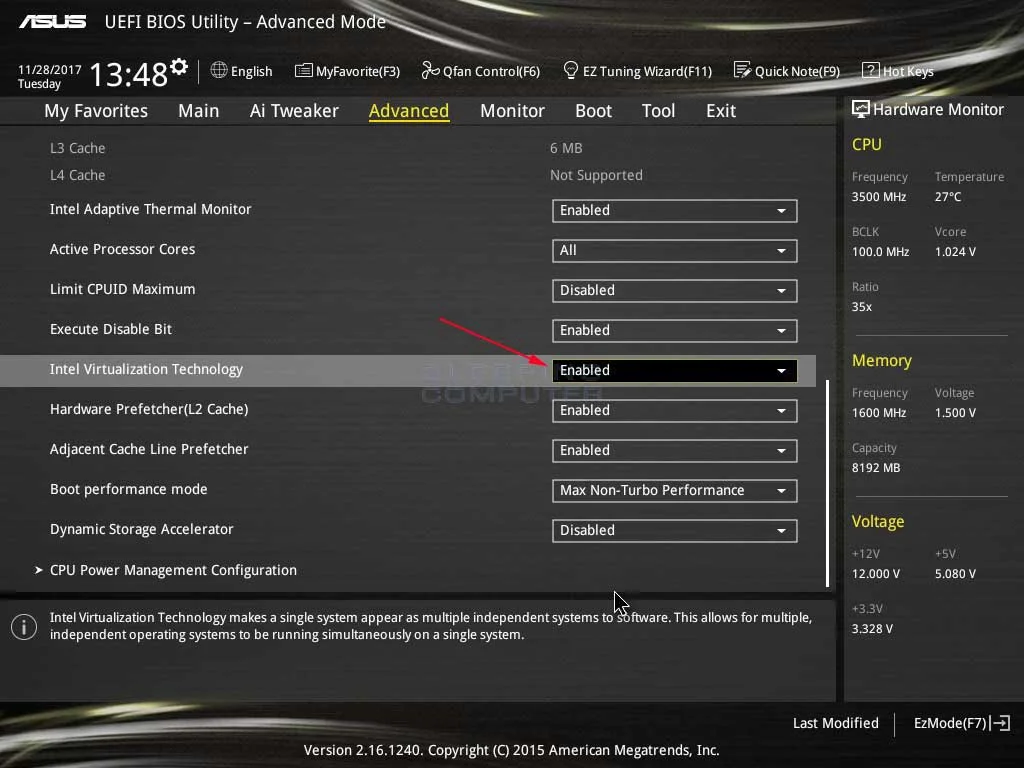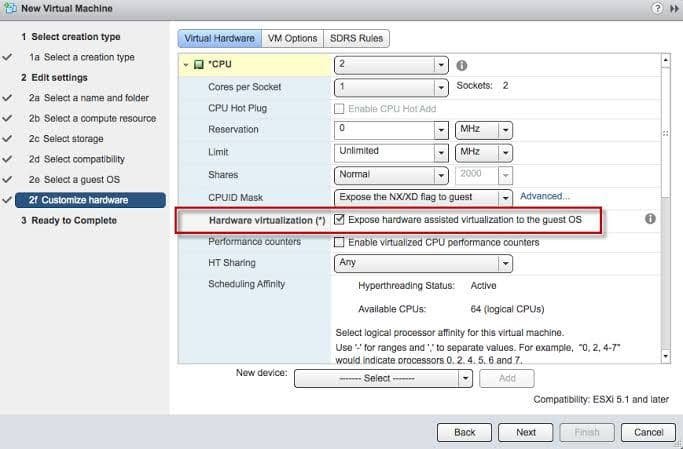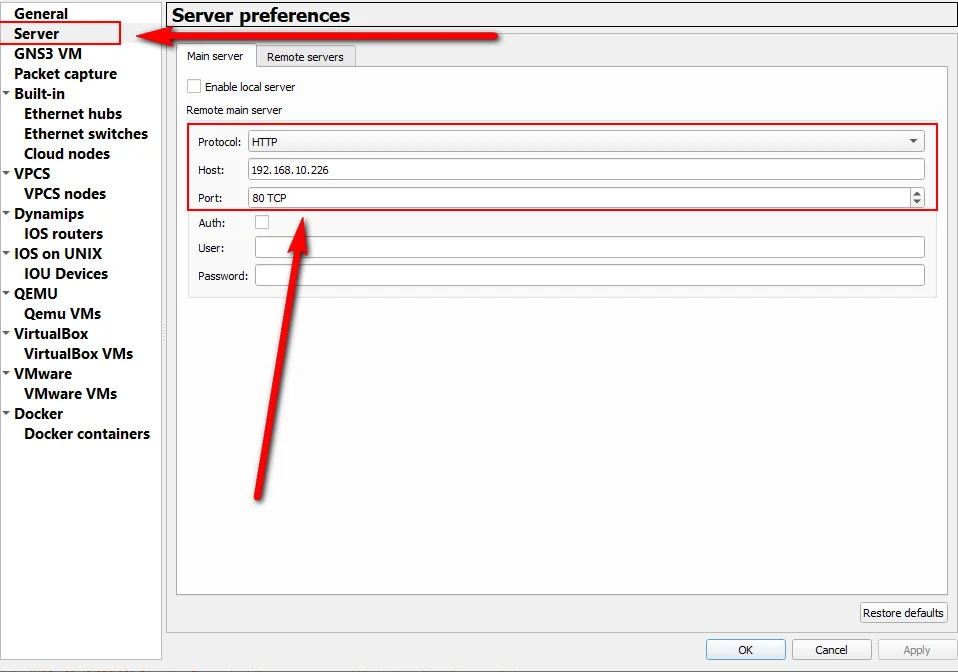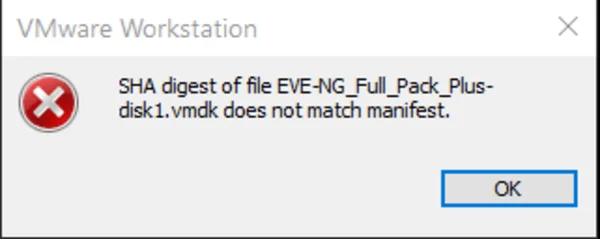Table of Contents
- 0.1 How to install GNS3 Full Pack on VMware Workstation! (short video)
- 0.2 How to install GNS3 Full Pack on VMware Workstation! (short video)
- 0.3 How to Enable Virtualization on BIOS PC and GNS3 VM
- 0.4 How to fix –> Module “HV” power on failed error
- 0.5 Windows 11 virtualization errors: Virtualized Intel VT-x/EPT is not supported on this platform
- 0.6 How to install GNS3 Full Pack in ESXi (short video)
- 1 Enable virtualization on ESXI
- 2 Troubleshooting: